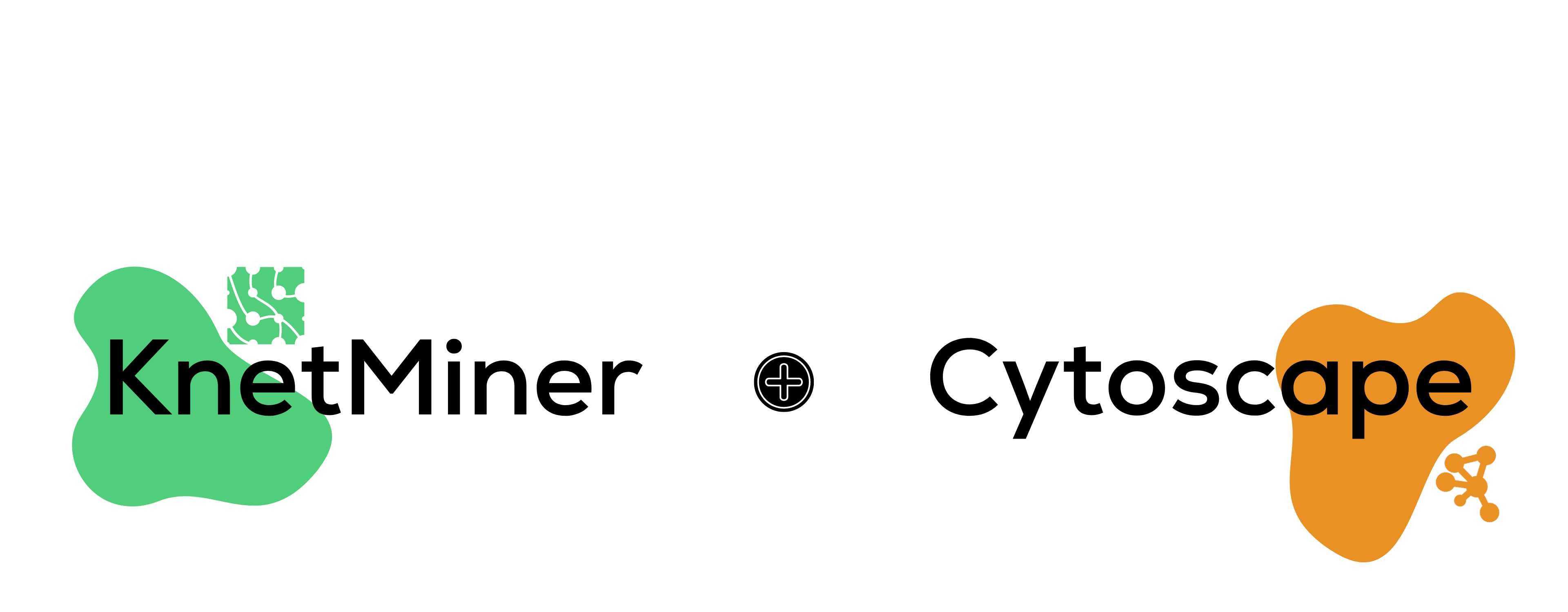KnetMiner's Cytoscape Exporter
1. Exporting JSONs
KnetMiner supports exporting in two Cytoscape formats, namely:
- Cytoscape JSON (On screen) - which exports all visible nodes and edges, as you see them on screen.
- Cytoscape JSON (All data) - which exports all the nodes and edges, including those currently hidden in the interactive legend.
Most often, you'll want to export the top (On screen) JSON.
2. Downloading Cytoscape
If you don't already have it, you can download Cytoscape here.
3. Downloading KnetMiner styles.xml
To correctly display your KnetWork in Cytoscape, you need our KnetMiner_Style.xml.
After downloading it, unzip it and save the KnetMiner_Style.xml file somewhere easy to locate, like your desktop.
4. Opening your KnetWork in Cytoscape
By now, you should have both a Cytoscape JSON file, and the KnetMiner_Style.xml. If you don't, refer back to the steps above.
- Open Cytoscape.
- Press CTRL+L (or: File -> Import -> Network from File...).
- Now go to: File -> Import -> Styles from File... and open the unzipped KnetMiner_Style.xml.
- On the left pane, click "Style", then from the dropdown list above (reading "default"), select "KnetMiner_networkStyle".
Done! Your KnetWork will now correctly show in Cytoscape.
Questions? Contact us on hello@knetminer.com - we promise a human will reply.