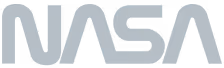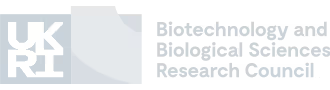AI-assisted Gene Research and Knowledge Mining
Empowering scientists and accelerating discoveries with deep knowledge graphs and AI search assistants.
KnetMiner Makes Gene Discovery Easier, Faster and Smarter
Easier
Search
Systematically search knowledge graphs of genomics, genetics, and literature information across species.
Faster
Discoveries
Accelerate your (re)search with AI-assistants that mirror the scientific method and decision-making process.
Smarter
Results
Generate deep researched knowledge networks and literature reviews that can be easily saved and shared.

Introducing KnetMiner Nova.
Nova represents a transformative step for KnetMiner, introducing the power of knowledge graphs combined with large language models for the first time.
Powered by our new GraphRAG engine, researchers can perform deep research across thousands of genes or traits, instantly uncovering connections and insights within the broader scientific knowledge base.
Choose Your Path to Discovery
Start for free with our Lite resources for basic research, or upgrade to KnetMiner Premium to unlock access to deeper knowledge, more species and advanced features.

lite
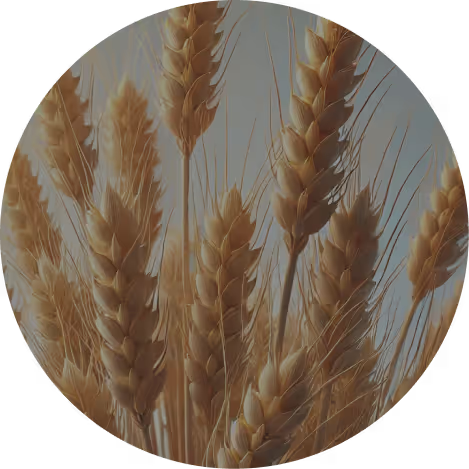

lite

Nova: The Next Generation of KnetMiner Innovation
KnetMiner Nova is a comprehensive gene discovery platform designed for scientists. Subscribe to our Premium resources to access deep knowledge graphs and advanced features empowering better research.
Our offering adds value to your research
The Research Life Cycle
Get funded.
Quickly assess the knowledge landscape to build evidence-backed hypotheses for your next grant.

Get Connected.
Link your data to published research. Discover connections beyond the literature.

Get Results.
Achieve results faster with targeted insights that clarify complex gene-trait relationships.

Get Ahead.
Gain a competitive edge with deep insights that are tailored to your (re)search.
KnetMiner helps you delve into complex genetic interactions that shape important traits. Our platform allows you to explore:
Explore how gene mutations, like those affecting the DELLA genes, can alter regulatory networks to produce desired traits.
Investigate downstream targets of transcription factors to uncouple traits and reduce unwanted pleiotropic effects.
Mine complex gene-trait-environment relationships to uncover how polygenic traits and pleiotropic genes influence plant development.
Passionate about exploring genetic interactions.
Trusted by Leading Organisations