KnetSpace is our cloud network storage centre. It allows users to save, revisit, update and even share their networks (sometimes referred to as KnetWorks).
Your KnetMiner plan will effect this functionality.
Saving a network is as simple as pressing the Save to cloud network button on the top right of the Network view. Clicking it will prompt you to login or to create an account if you do not already have one. KnetSpace enables you to store, edit, and collaborate on your networks with other scientists. If you wish to Sign in before saving a network, you can do so by clicking the Sign in button on the top right of the webpage, in the header (Figure 1).
 Figure 1 – KnetMiner Client Banner v5.6
Figure 1 – KnetMiner Client Banner v5.6
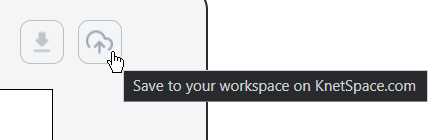
Saving a network from KnetMiner prompts a pop-up to appear at the top right corner of the webpage, indicating that the network has been saved to KnetSpace. To view it, either click on “View it in KnetSpace” before the popup dissolves, or navigate to KnetSpace by clicking the button on the top right of the banner (see Figure 1).
KnetSpace will permanently store your saved networks, so long as you are within the free or paid-tier limitations. If you ever downgraded from Pro to Free, your extra networks will become locked.
Navigating to KnetSpace presents you with all of your saved networks (Figure 2).
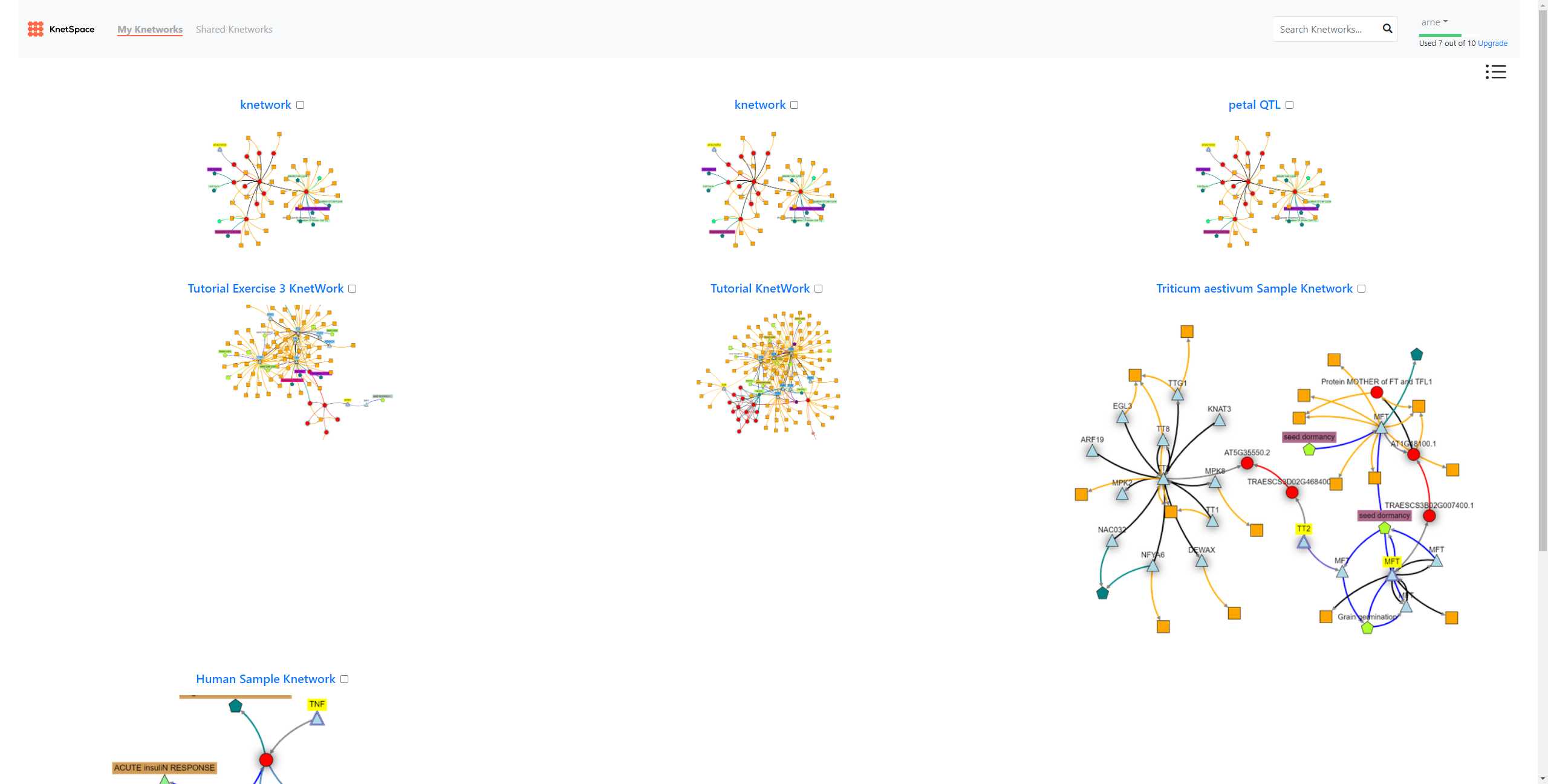 Figure 2 – KnetSpace overview, showcasing all your existing networks.
Figure 2 – KnetSpace overview, showcasing all your existing networks.
Clicking on a network allows you to view a variety of metadata, set the network to be private or public (useful for archiving interactive networks publically or referencing purposes (see how to cite KnetMiner), download the network as a PNG and view the search parameters (Figure 3). You can also check for network updates using the “Check for updates” button, which will re-run your query in the most up-to-date version of our Knowledge Graph, rename the graph, edit the description, clone the graph and even continue editing the graph by clicking on the node/edge like icon, leftmost of the quick-access menu at the top right.
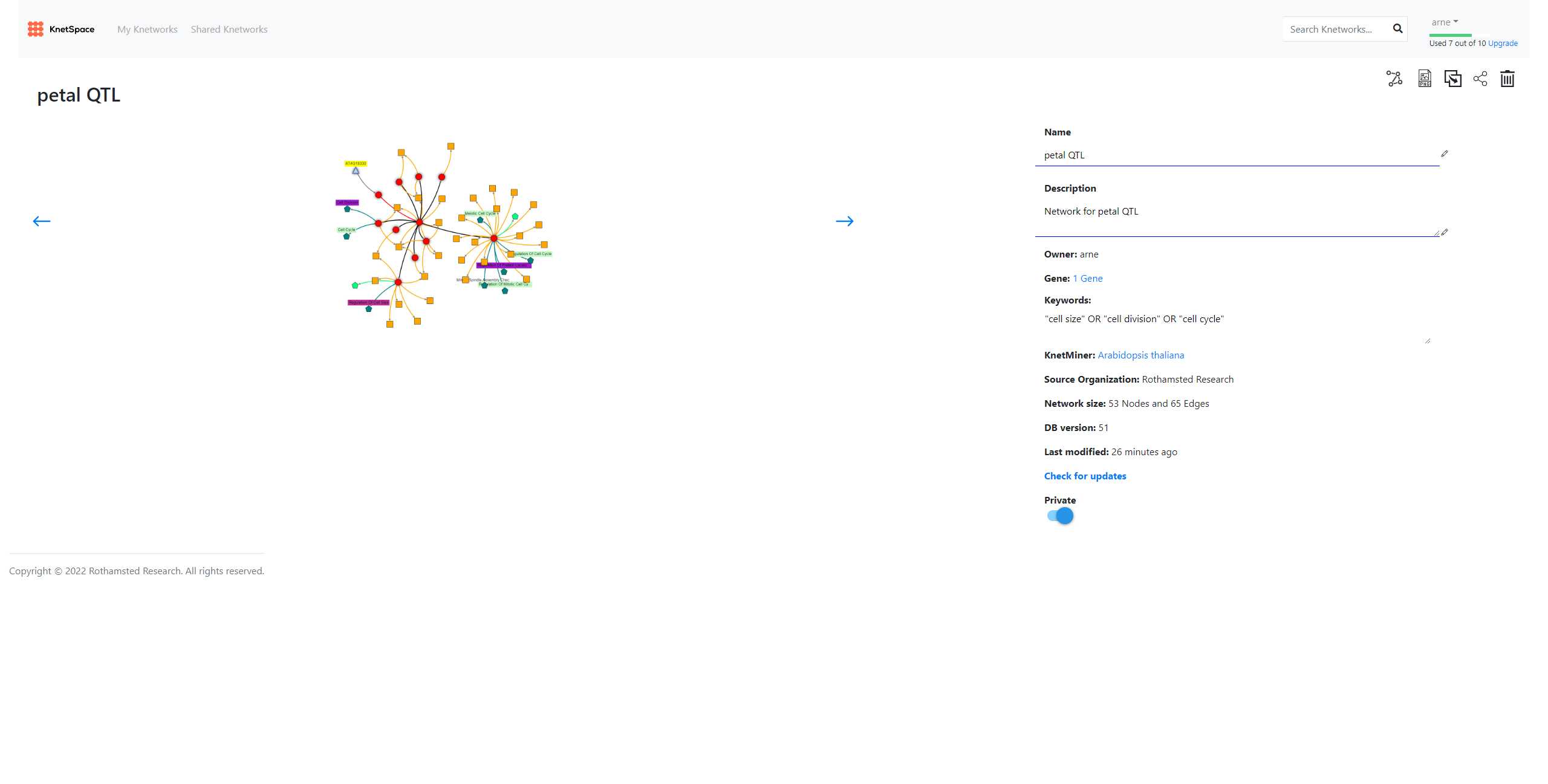 Figure 3 – Specific network, in this case petal QTL using keywords “dormancy OR germination OR color OR flavon* OR proanthocyanidin”.
Figure 3 – Specific network, in this case petal QTL using keywords “dormancy OR germination OR color OR flavon* OR proanthocyanidin”.










